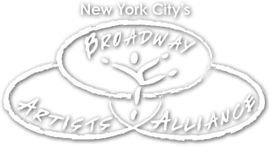(And What Does That Actually Mean?)
Resolution can be a tough concept to understand, but it’s also pretty important. The basic idea is that digital images are made up of a bunch of different colored “pixels” (square dots). How many pixels there are in a given area of the image is what resolution is all about.
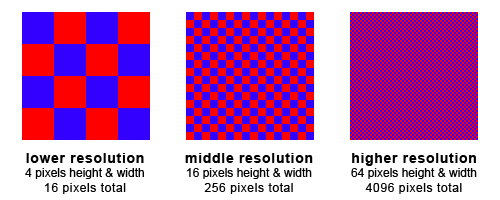
A computer screen (or tablet, or mobile phone) is a relatively low resolution device. This means that it uses basically the minimum number of pixels possible to create an image that will still look good to the human eye. It also means that an image can look good on a computer even though it is also low resolution, which is no problem as long as it stays on a computer/tablet/mobile phone, however, if you zoom in on the image, you will start to see the individual pixels that make up the image.
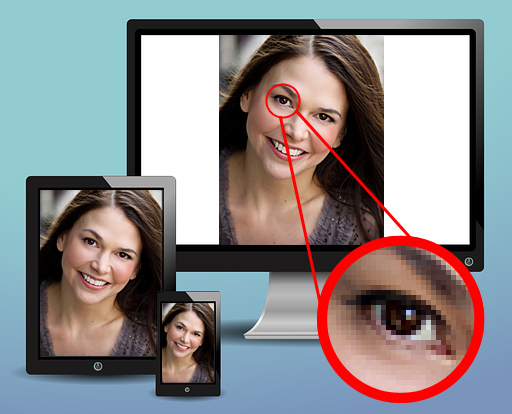
So why do you care about this for your headshot?
Your headshot is one of your most important marketing tools as a performer and you want it to look as good and professional as possible. As you can see in the image above, when you zoom in to an image you start to see all the little pixels that make it up. Because print resolution is much much higher than a computer screen, you can see the pixels there too. Photos that look great on screen can look blurry and/or pixelated when printed out for this reason.
How to find the resolution of your image
This can be a tricky because there are lots of different devices and and ways to do this, but here are a few ways to check the resolution of an image:
- Open the image in an image editor such as Photoshop and find the menu option about “Image Size” or “Image Information” or “Image Properties”
- On a MAC, Control + click on the image file in the Finder and select the “Get Info” option and a little window with a bunch of information will come up, including the dimensions in pixels and file size
- On most PCs, if you hover the cursor over the file in a folder, a bunch of information will come up, including the dimensions in pixels and file size. You can also right click and go to the “Properties” option (usually at the bottom of the list). This will tell you the file size of the image, which does not give you the specific pixel dimensions, but probably can give you an indication of size, since larger files (at least over 1MB) tend to have more pixels in them.
- If you are emailing an image, your email will usually tell you the file size of the image, which does not give you the specific pixel dimensions, but probably can give you an indication of size, since larger files (at least over 1MB) tend to have more pixels in them.
- If the image is online, most browsers will give you and options when you to right click (on a PC) Control + click (on a MAC) to “Inspect Element” or open the image in a new window or tab, then in that window or tab, the pixel dimensions will be written in the title along with the image name
Image Resolution FAQs
What is the difference between file size, dimensions, and image size?
Generally the file size is the amount of space the file of your image takes up on your computer, and the dimensions are the height and width in pixels that make up your image, and image size can be used to refer to either. (An example would be that your high resolution headshot could have a file size of 5MB with the dimensions of 3000 x 4000 pixels.)
What are DPI and PPI, what is the difference between them, and what do they really mean?
DPI is Dots Per Inch and PPI is Pixels Per Inch. DPI refers mostly to printers and the physical number of tiny little ink dots they put on a piece of paper in each inch of your image that is printed out (the higher the number, the better the resolution). PPI is a little more complicated, but basically the same thing with pixels on your computer. The tricky part about PPI is that most computers only display at 72-150 PPI so anything higher than that, you need to zoom in on the image to see the detail in the pixels that are there.
Can’t I just make my picture bigger in Photoshop or some other image editor?
No. Taking a low resolution image and making it bigger in an image software only does the same thing as printing a low resolution image, it just makes the pixels in the original image bigger, and it will make your image appear blurry and/or pixelated. You will have a larger file size, but the image quality will not improve.
My image was a big file on my computer/tablet/phone, but after I emailed it the file was smaller, what happened?
Many email systems and phones will shrink an image so it is smaller and takes less space to send. You should pay attention to any options that come up when you are attaching the image and keep it at it’s full resolution. You may have to go into the settings for your email or phone to find these options. Also, try to attach (often identified by an icon that looks like a paperclip) the file to your email instead of just dragging it into the body of the email. On a MAC, you can open the file on your computer, click “file” and then “mail selected image,” and it will take you straight to an email and you can then select “original” or “actual” for the image size .